Go to BrClaire's landing page (https://horizon.claire.global/) and tap on "Sign up". Alternatively, use this direct link https://horizon.claire.global/accounts/register/. Registration is free and there is no need to put credit card information.
Provide: your email, personal name, and create a password.
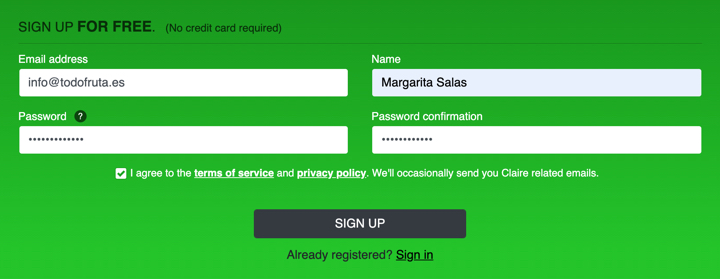
Verify your email to activate your account. You'll have received an email confirmation - click on the link "Activate your account".

Can't find the email? check your spam folder.
If still not there, then is possible the email address you provided was not correct. Try clicking "I forgot my password" under the "Sign in" button here. This is an easy way to figure-out if you put the right email.
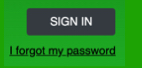
Fill in your profile info. Here we ask information about your company. This information is mandatory in order to be validated. Security first!
- Introduce your DUNS number or alternatively introduce your company's fiscal number (VAT) and country. If we find your information your profile will be automatically validated. If we are unable to find your information, please continue to fill up the form and we will validate you manually.

-
Complete your company’s information in the different sections:
- Billing data.
- Info: this content will be used to create your company’s public profile on the platform.
- Set up your contact preferences.
Tip: Be sure to include your active hours and time zone so people will know when to contact you. This is especially useful in overseas transactions when the seller and buyer might be in a different time zone. -
Include your company's logo by clicking on the pencil button.
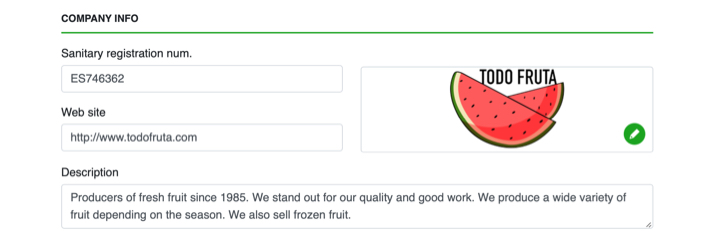
-
Use the zoom-in, zoom-out buttons to adjust the image to the square and click "Save".
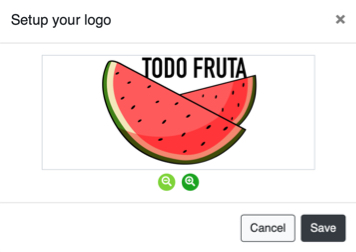
Documents: upload any kind of documents that might be of interest for someone who doesn't know your company. This is not mandatory information, but it will help you to buid up a brand image.
- Eg: ISOs, Kosher Certificate, Halal Certificate, etc.
- They will be on show in your public profile.
Preferences: in this section you can select the products in which you are interested. That way, you will be able to personalise your account. If nothing is chosen BrClaire will display the products from all the different categories.
The information below is only required if you are a seller
- Bank details: if you include them, we can put them in the pro-forma invoice that will be sent to the buyer so they know where to make the payment. Introduce:
- Your bank’s name
- Choose the currency in which you operate.
- Introduce your IBAN or ACH information.
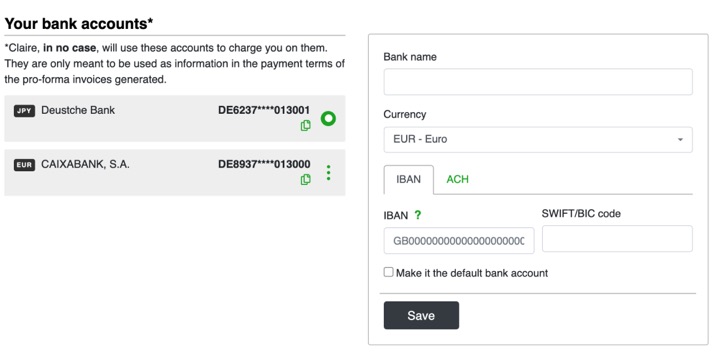
- Invoices: in this section you will see all the invoices generated by BrClaire whenever the fee is charged. You can click on them and download them in PDF.
- Payment methods: this is just so we can charge BrClaire’s fee once a sale has been made. However, this info is not mandatory until you make your first sale.
Once you have completed your profile information we can proceed to validate your profile, you will receive a notification when we do. Once done this you can proceed to buy and/or sell your products.